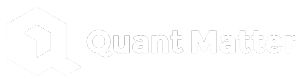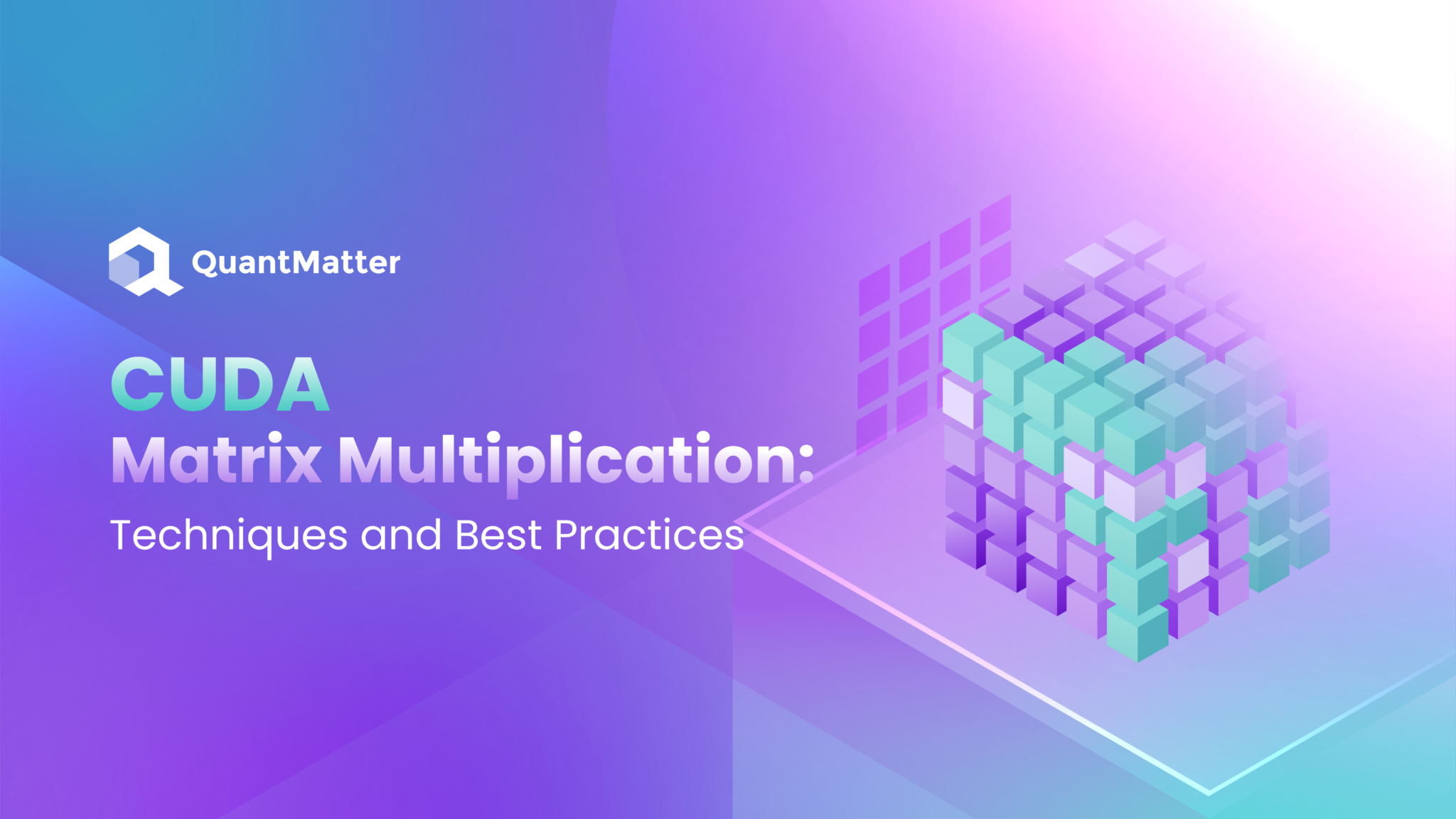
Matrix multiplication might sound like something only mathematicians need, but it’s actually at the heart of tons of technology we use every day. Think about graphics in video games, real-time scientific simulations, or complex machine learning algorithms—each of these needs quick and efficient matrix calculations. But when you’re dealing with big data, running those calculations on a regular CPU can be slow and limiting. Enter CUDA: NVIDIA’s platform that lets you use the power of GPUs (Graphics Processing Units) to speed things up.
With CUDA, you’re not just adding a little speed—you’re transforming how fast you can handle complex data. While CPUs work through tasks one at a time, CUDA allows GPUs to tackle thousands of tasks all at once, side by side. This isn’t just a faster way to multiply matrices; it opens doors to doing much more in less time, especially for anyone working in fields where data processing time is critical.
In this guide, we’ll walk through the key techniques and best practices for using CUDA to multiply matrices efficiently. We’ll cover the basics, point out some common mistakes to avoid, and share tips to help you optimize performance. By the end, you’ll see how CUDA can make matrix multiplication not just doable but downright powerful.
What is CUDA Matrix Multiplication?
Let’s break down CUDA matrix multiplication in a simple way—it’s actually pretty cool once you get what’s going on. Imagine you’ve got two big grids of numbers, or “matrices,” and you want to multiply them to get a new grid. On a regular computer (with just a CPU), this can take a lot of time because it has to handle each little calculation one step at a time. But CUDA, which is a system made by NVIDIA, lets you use a different kind of processor: the GPU. And GPUs? They’re like the ultimate multitaskers. They don’t handle one thing at a time—they handle thousands.
So, What Makes CUDA So Fast?
GPUs are like an army of little workers, each with a small job to do, and CUDA is the tool that organizes this army to do the calculations super fast. Instead of calculating each number one at a time, CUDA lets you break down the multiplication into pieces that can be done all at once by different “threads” on the GPU.
Imagine each worker in our GPU army taking care of one tiny part of the matrix multiplication. It’s like assembling a giant puzzle where everyone’s placing pieces at the same time. Instead of just one person putting pieces in one-by-one, you have hundreds or even thousands of people adding pieces simultaneously, which obviously gets the job done way faster.
Also Read: What Is Quant Engineering and Why Is It Essential?
The Magic of Shared Memory
One trick CUDA uses is “shared memory,” which is like a local, super-fast stash of information. Here’s why this is handy: when multiplying matrices, the workers (or “threads”) often need to use the same numbers over and over. By storing these numbers in shared memory, CUDA ensures that threads can access them quickly, without each one having to fetch the data from some far-off spot. Think of it as keeping all the tools you need right on your workbench instead of running across the room every time you need a screwdriver.
Putting It All Together with “Tiling”
CUDA also uses something called “tiling” to make things even smoother. Instead of each worker trying to deal with huge chunks of the matrix, CUDA breaks down the work into tiles or smaller blocks that each thread can handle. It’s like dividing a big painting into smaller squares and assigning each artist to paint their own square. Then, all the squares get stitched together into one masterpiece at the end.
The Result? Lightning-Fast Matrix Math
This way of working is awesome for things like AI, games, or simulations—anywhere you need big math done fast. By using CUDA, you get results that would take forever on a regular CPU in a fraction of the time, which is why this approach is a favorite in fields like machine learning and data science.
So next time you’re using an app powered by machine learning, remember: CUDA and GPUs are probably working behind the scenes, racing through calculations, like a finely tuned pit crew. It’s a high-speed, high-efficiency approach that lets us do the impossible, one thread at a time!
Why Matrix Multiplication is a Game-Changer in CUDA
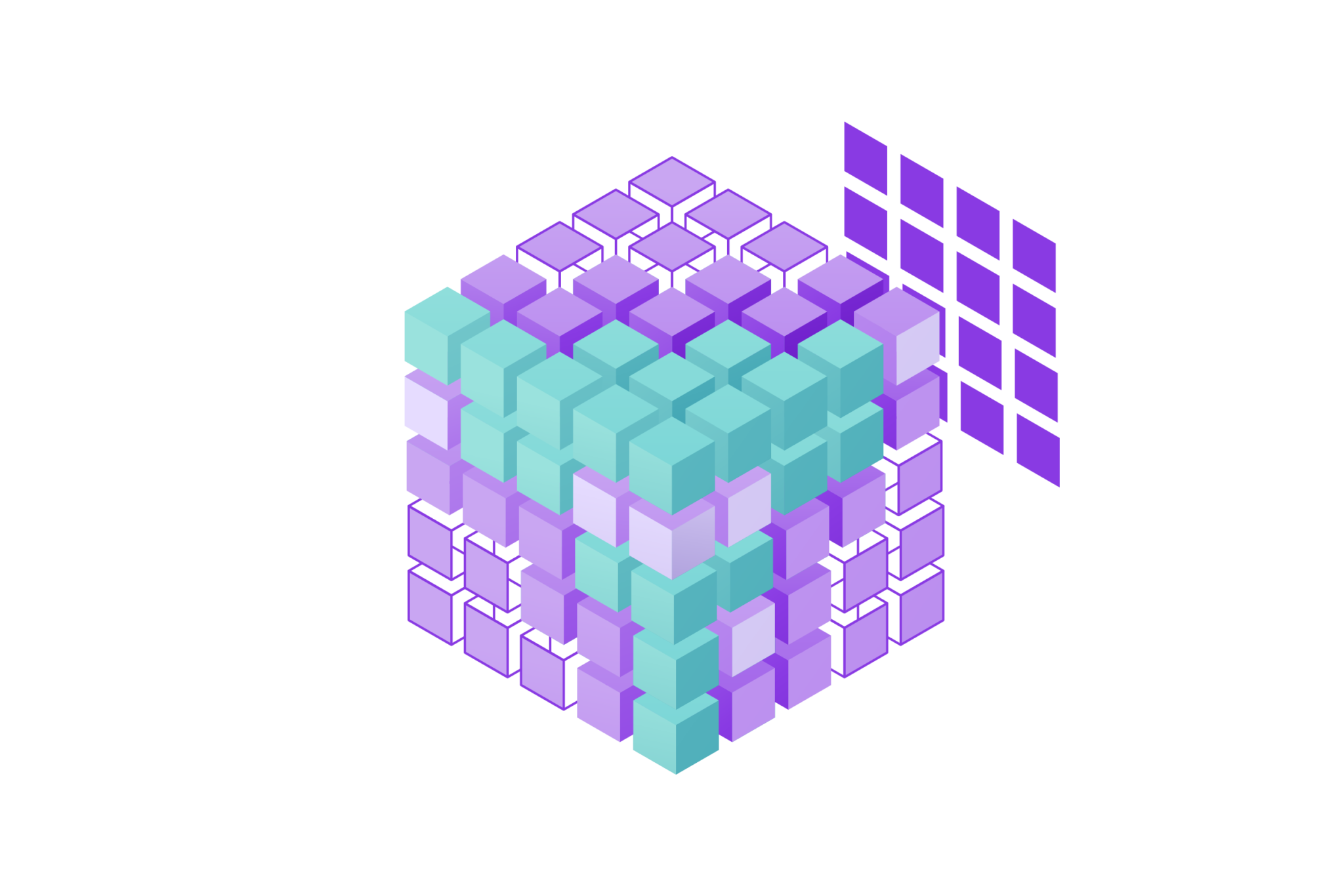
Matrix multiplication may seem simple at first glance, but it’s a big deal in computing. Here’s why: multiplying two large matrices involves an enormous number of calculations. Imagine working with two 1000×1000 matrices—this operation alone involves a billion calculations! On a regular CPU, handling such a load can be slow and demanding on resources.
The Power of Parallel Processing
CUDA shakes things up by letting us use GPUs, which are built specifically for parallel processing. Here’s the difference:
- CPUs process tasks one by one, which works well for many applications but is slower for big calculations.
- GPUs, on the other hand, can tackle thousands of tasks simultaneously, making them perfect for operations like matrix multiplication where every piece can be computed at the same time.
Why Does This Matter?
CUDA’s speed boost isn’t just about saving time; it opens doors to new possibilities:
- Data Science: Faster matrix calculations mean quicker data analysis.
- Machine Learning: Training models that would normally take hours can be done in minutes.
- Real-Time Applications: We can actually achieve real-time responses, essential in fields like finance or scientific research.
With CUDA, we’re not just speeding things up; we’re making large-scale data calculations actually doable. It’s a tool that’s changing how we think about processing power and what’s possible in data-intensive fields.
Setting Up CUDA for Matrix Multiplication
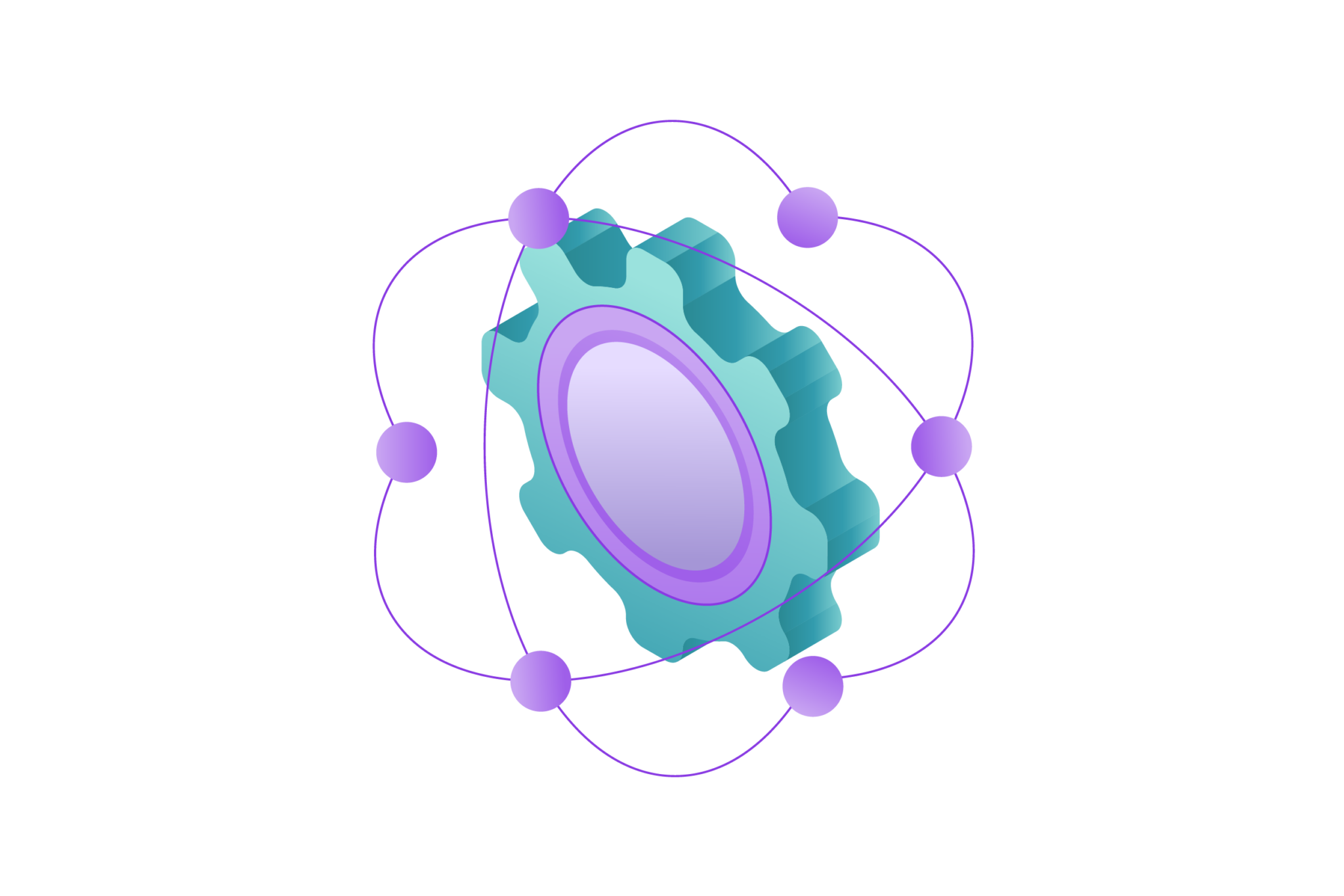
Before jumping into matrix multiplication, setting up CUDA is the essential first step. While it might sound technical, these simple steps will guide you through getting CUDA ready to handle complex calculations.
Step 1: Check if Your GPU is CUDA-Compatible
The first thing to know: CUDA only works on NVIDIA GPUs. So, if you’re using an NVIDIA graphics card, you’re likely in good shape. However, not all NVIDIA GPUs support CUDA, so it’s worth checking.
- Identify Your GPU: On Windows, open the Device Manager and look under “Display Adapters.” On Linux or macOS, you can use the terminal to check your GPU.
- Check Compatibility on NVIDIA’s Website: Head to NVIDIA’s CUDA-capable GPU list to find out if your model is supported. Models with a “Compute Capability” score are CUDA-ready.
If your GPU is compatible, you’re ready for the next step. If not, unfortunately, you’ll need a compatible NVIDIA GPU to proceed with CUDA.
Step 2: Download and Install the CUDA Toolkit
Once you’re sure your GPU is CUDA-compatible, the next step is to download and install the CUDA Toolkit. This toolkit is like a full toolkit of everything you need to start working with CUDA, including libraries, the compiler, and debugging tools.
- Download from NVIDIA’s Website: Visit the official CUDA Toolkit page and select the version that matches your operating system. Choose the most recent stable release to ensure you have access to the latest features.
- Installation Guide: NVIDIA provides a step-by-step installation guide tailored to different OSes like Windows, macOS, and Linux. This guide will walk you through every step, including dependencies your system might need.
- Verify the Installation: After installation, verify it by running the nvcc –version command in the terminal or command prompt. If you see a CUDA version, congratulations! The toolkit is ready.
Step 3: Set Up Your Development Environment
With CUDA installed, now it’s time to set up your development environment. This step ensures your system can locate all the necessary CUDA libraries and tools whenever you start a new project.
- Add CUDA Paths: Adding CUDA paths to your environment variables is key. This way, the system knows where to find CUDA libraries and executables. On Windows, you can add these paths in “Environment Variables,” while Linux and macOS users can update their .bashrc or .zshrc files.
- Install a Compatible IDE: While you can write CUDA code in any text editor, using an IDE can make the process smoother. Visual Studio (on Windows) and Eclipse are popular choices, as both have built-in support for CUDA. If you prefer lightweight editors, VS Code has extensions specifically for CUDA development.
Optional Step: Test the Setup with a Sample Program
After setup, it’s helpful to test your environment to ensure everything is configured correctly. NVIDIA provides sample programs that come with the toolkit.
- Run a Sample Program: Look for a sample matrix multiplication program within the CUDA samples folder. Running this helps confirm that your GPU is ready for parallel computations.
- Troubleshoot Any Issues: If errors come up, they’re often related to missing dependencies or incorrect paths. NVIDIA’s forums and developer resources can be helpful for resolving setup issues.
Once these steps are complete, your system is ready for CUDA programming! With the setup done, you’ll be equipped to dive into matrix multiplication with the powerful boost CUDA provides.
Core Techniques for Efficient Matrix Multiplication with CUDA
Now that CUDA is set up, let’s dive into the core techniques that make matrix multiplication with CUDA efficient. These techniques are all about breaking down the process to maximize speed and reduce the workload on your GPU. By understanding and using these methods, you’ll see how to get the most out of CUDA for matrix multiplication.
1. Use Shared Memory for Faster Access
One of the most powerful features in CUDA is shared memory. Unlike global memory, which all threads can access but is slower, shared memory allows groups of threads (called blocks) to quickly exchange data.
- Why Use Shared Memory? It’s much faster for threads within the same block to communicate through shared memory than through global memory. This is crucial in matrix multiplication, where neighboring threads often need access to nearby data points.
- How to Implement It: Declare a shared memory array in each block to hold parts of your matrices. When each thread calculates its portion, it can pull data from shared memory, reducing the time spent waiting on global memory access.
2. Use Thread Blocks and Grid Dimensions Effectively
CUDA lets you split up tasks across a grid of thread blocks. Think of it as dividing the workload among small teams that can tackle different parts of the matrix simultaneously.
- Divide the Matrix into Blocks: By splitting matrices into smaller blocks, you can assign each block a specific part of the calculation. Each block of threads handles a different section of the matrix, cutting down the workload.
- Set Optimal Block Size: The ideal block size depends on your GPU’s capabilities. Often, sizes of 16×16 or 32×32 threads per block work well because they align with GPU memory access patterns, reducing idle time and maximizing parallel processing.
3. Avoid Bank Conflicts
When using shared memory, bank conflicts can slow down performance. Bank conflicts happen when multiple threads try to access different elements in the same memory bank simultaneously, leading to delays.
- Preventing Bank Conflicts: A simple way to reduce bank conflicts is by padding shared memory arrays. Adding extra space can help avoid situations where multiple threads try to access data in the same memory bank at once.
- Test and Adjust Padding: Try different padding amounts to see what works best on your GPU. Sometimes, just a small change can make a big difference.
4. Optimize Data Transfer Between CPU and GPU
Copying data between the CPU and GPU can be a bottleneck. To keep matrix multiplication efficient, minimize the data transfer between these processors as much as possible.
Use Page-Locked Memory: CUDA supports page-locked (or pinned) memory, which allows faster data transfer by keeping data in fixed memory locations. This reduces transfer time and increases overall speed.
Transfer Data Once: Instead of repeatedly sending data between the CPU and GPU, try to transfer it once and perform multiple calculations while the data is on the GPU. This avoids unnecessary copying and speeds up processing.
5. Profile and Optimize with CUDA Tools
CUDA offers several profiling tools, like NVIDIA Nsight and nvprof, to analyze your code’s performance. These tools help you see where bottlenecks are happening, giving you insights to optimize further.
- Identify Slow Spots: Use these tools to spot where your code is spending the most time. Are there too many global memory accesses? Are your blocks organized efficiently?
- Tweak and Test: Based on the profiling data, make adjustments and re-test. Often, small tweaks lead to noticeable improvements in speed.
- These core techniques form the foundation of efficient CUDA matrix multiplication. By using shared memory, adjusting block and grid sizes, minimizing bank conflicts, reducing data transfers, and profiling performance, you’ll see real gains in speed and efficiency.
Also Read: 7 Top Backtesting Software Options for Beginners in 2024
Best Practices to Avoid Common Pitfalls
Even with the right techniques, there are some common pitfalls in CUDA matrix multiplication that can trip you up. These best practices will help you avoid errors and keep your code running efficiently.
1. Carefully Manage Memory Allocation and Deallocation
Memory management is crucial in CUDA. Forgetting to free up memory after use can lead to memory leaks, which slow down your GPU or even crash your application.
- Allocate Memory Only When Needed: Allocate memory right before you need it, and avoid keeping large arrays in memory if they’re not essential.
- Free Memory After Each Use: After you’re done with a matrix or array, make sure to free it up with cudaFree. This keeps your GPU memory clear and ready for new data.
2. Pay Attention to Synchronization
Synchronization ensures that all threads complete their tasks before moving on. Failing to synchronize properly can lead to race conditions, where threads are accessing incomplete data, causing errors in your calculations.
- Use __syncthreads(): This built-in function is essential when working with shared memory. It pauses all threads in a block until each thread has reached the same point, ensuring no thread races ahead before data is fully ready.
- Avoid Over-Synchronizing: While synchronization is important, too much of it can slow down your code. Use it only where necessary to keep things efficient.
3. Be Mindful of Data Types
Choosing the right data type can make a significant difference in CUDA’s performance, especially in matrix multiplication, where every element’s precision counts.
- Use float Instead of double When Possible: Floating-point (float) operations are generally faster than double-precision (double) calculations on GPUs, so use them if your application can handle a bit less precision.
- Match Data Types Consistently: Mixing data types (e.g., int with float) can cause issues. Keep data types consistent to avoid unnecessary type conversions that could slow down processing.
4. Optimize Memory Access Patterns
GPU memory is structured differently from CPU memory, so how you access memory can impact performance. For optimal results, ensure that threads access memory in an organized way.
- Use Coalesced Access: When each thread in a warp (a group of 32 threads) accesses sequential memory addresses, memory access is faster and more efficient. Plan your memory layout to allow for coalesced access whenever possible.
- Avoid Unnecessary Global Memory Access: Rely on shared memory for tasks within the same block. Only access global memory when data needs to be shared across blocks.
5. Test, Profile, and Test Again
CUDA code often requires fine-tuning to run smoothly on different GPUs. Testing and profiling your code helps you spot and fix any potential issues before they slow down or disrupt your workflow.
- Use CUDA’s Profiling Tools: Profiling tools like Nsight and nvprof can pinpoint where your code spends the most time and where bottlenecks occur. Use this feedback to tweak and optimize your approach.
- Run on Different GPUs if Possible: GPUs vary widely in their memory architecture and processing power. If your application will run on multiple devices, testing across GPUs will help you make adjustments for compatibility and performance.
By following these best practices, you’ll steer clear of common CUDA pitfalls and keep your matrix multiplication code efficient, stable, and optimized.
Advanced Optimization Tips for Faster Performance
Once you’ve mastered the basics, it’s time to take things a step further with advanced optimizations. These tips will help you squeeze every last bit of performance out of CUDA for matrix multiplication, especially when dealing with large datasets.
1. Leverage Streams for Concurrent Execution
CUDA streams allow multiple operations to run at the same time, boosting performance by keeping the GPU busy with multiple tasks.
- Divide Work Across Streams: By splitting tasks into streams, you can process different parts of your matrix concurrently. For instance, while one part of your GPU is handling matrix multiplication, another can be fetching data.
- Overlap Data Transfer and Computation: Use streams to move data between the CPU and GPU while calculations are still running. This overlap cuts down on idle time and maximizes GPU usage.
2. Experiment with Tiling for Better Memory Usage
Tiling is a technique that breaks down the matrix into smaller blocks or tiles, which can fit in shared memory. This keeps data close to each thread, reducing the need to access slower global memory.
- Load Data in Chunks: By dividing the matrix into tiles that fit in shared memory, each tile can be processed within a block. This method minimizes global memory access and speeds up processing.
- Adjust Tile Size Based on GPU Specs: Each GPU has different shared memory limits, so it’s worth experimenting with different tile sizes to find the best fit for your device.
3. Use the Fast Math Library for Quick Calculations
CUDA’s Fast Math library offers versions of common mathematical operations that are quicker, though sometimes less precise. When high precision isn’t necessary, this library can speed up calculations.
- Use __fmul_rn for Fast Multiplication: This function provides quicker multiplication, though with slightly reduced precision. For many applications, this trade-off is worth the boost in speed.
- Replace Standard Functions with Fast Math: Many standard operations have fast-math equivalents in CUDA, like __fsqrt_rn for square root. Explore these options where precision allows.
4. Optimize Kernel Launch Configuration
The configuration of your CUDA kernel—the number of threads per block and the number of blocks—directly impacts performance. Choosing the right configuration can lead to major performance gains.
- Match Threads to GPU Architecture: Most GPUs perform best when threads are launched in multiples of 32 (called a warp). Experiment with different thread and block sizes to see what your GPU handles best.
- Minimize Idle Threads: Only launch as many threads as you need. Too many idle threads can slow down processing and waste resources. Profiling tools like Nsight can help identify any inefficiencies.
5. Take Advantage of Asynchronous Memory Copies
Asynchronous memory copies allow data transfers to happen in the background, freeing up the CPU and GPU to continue processing without waiting for data to arrive.
- Use cudaMemcpyAsync: This command initiates data transfer without holding up your program. When combined with streams, asynchronous copies keep the pipeline moving, reducing idle time.
- Manage Dependencies Carefully: Make sure to synchronize only when absolutely necessary, as too many sync points can undo the performance gains of asynchronous transfers.
By applying these advanced techniques, you’ll push your CUDA matrix multiplication code to run faster and more efficiently. From streams and tiling to fast math and optimized kernel launches, these methods make the most of CUDA’s power and your GPU’s capabilities.
Conclusion
CUDA matrix multiplication can seem like a heavy topic, but once you start, it’s amazing what you can do. Using CUDA for matrix multiplication is all about speed and scale. By tapping into the power of GPUs, you’re able to handle massive calculations faster than a CPU ever could, which is essential for fields like data science, machine learning, and complex simulations.
In this guide, we explored everything from the basics of setting up CUDA to advanced tricks that really push performance. From using shared memory to reduce waiting time to techniques like tiling and asynchronous transfers, each of these strategies helps you get the most out of CUDA. These methods aren’t just about making things faster—they’re about opening up possibilities. With CUDA, you’re not limited by traditional computing constraints; you can take on projects that require huge amounts of data processing without being slowed down.
As you go forward, remember that working with CUDA is a learning process. Testing, tweaking, and profiling your code can lead to exciting discoveries and improvements. The more you experiment, the more you’ll find ways to make your calculations faster and smoother. CUDA is like having a superpower for big data processing, and with these tools, you’re ready to take on even the most data-heavy tasks with confidence.
Disclaimer: The information provided by Quant Matter in this article is intended for general informational purposes and does not reflect the company’s opinion. It is not intended as investment advice or a recommendation. Readers are strongly advised to conduct their own thorough research and consult with a qualified financial advisor before making any financial decisions.

I'm Carina, a passionate crypto trader, analyst, and enthusiast. With years of experience in the thrilling world of cryptocurrency, I have dedicated my time to understanding the complexities and trends of this ever-evolving industry.
Through my expertise, I strive to empower individuals with the knowledge and tools they need to navigate the exciting realm of digital assets. Whether you're a seasoned investor or a curious beginner, I'm here to share valuable insights, practical tips, and comprehensive analyses to help you make informed decisions in the crypto space.
- Carinahttps://quantmatter.com/author/carina/
- Carinahttps://quantmatter.com/author/carina/
- Carinahttps://quantmatter.com/author/carina/
- Carinahttps://quantmatter.com/author/carina/